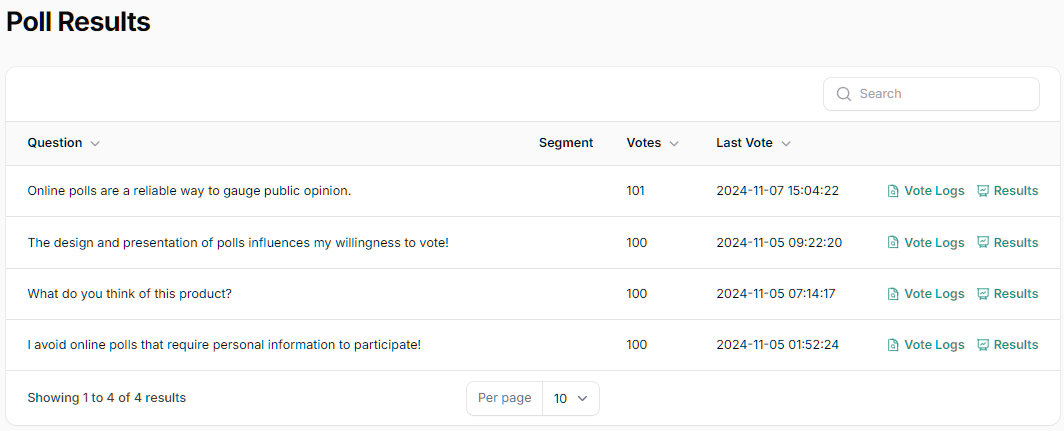Getting Started - Creating Your First Poll
Welcome to Klix. Let's get a poll created and optionally share it or add it to your website!
It's really easy to do and shouldn't take you more than 5 minutes.
#Creating Your First Poll
We currently offer only one type of poll (more are coming!). The Gauge Poll.
- Login and open your dashboard
- In the menu bar on the left side, select Gauge Polls.
- Then click the New Gauge Poll button.
- A wizard screen should appear to ask you some initial information about your widget, such as:
- A friendly name
- An initial poll question and the responses
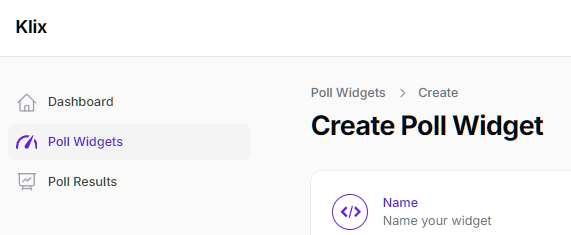
#Sharing Your Poll
Once a poll is created if you click on it to open it you will see a Share/Embed tab.
Inside this tab is the information you need to get started sharing your poll or embedding it in your website.
Each poll has a unique URL which allows you to send visitors to it by posting that URL on various platforms.
Alternatively you may want to embed the poll on your own website to take advantage of our advanced feature set.
#Embedding a Poll on Your Website
Klix works by adding a small snippet of code to your website in each location that you want one of our polls to appear. If you want to understand how our widget works, and why it works like it does read: How does it work?
Once your poll has been created, you will be able to copy the Embed Code that you need to install on your website in order for it to display.
This is simple to do, and we provide step-by-step instructions for many different platforms:
Each poll that you create within your dashboard has a unique code snippet associated with it.
This is because you can have multiple widgets on your website. For example you may want to create these polls for your website:
- A sidebar poll that allows users to rate the content of every page on your site.
- A poll inside a particular page or article that asks questions related to the topic of that article.
Each of these would be a different widget instance and have a different Embed Code or snippet.
#Viewing Poll Results and Polling Activity
Your overall polling activity is shown on your dashboard.
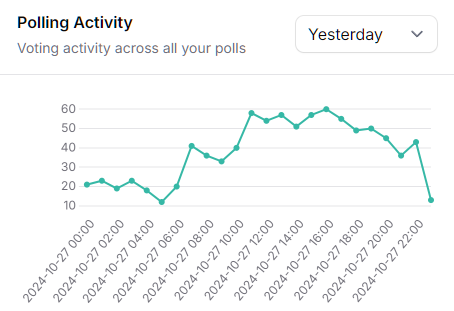
In order to view the results of a specific poll you need to click the Poll Results link in your dashboard menu.
This will show you a list of all your configured poll questions across all your widgets, and allow you to view the results for that poll by clicking the question row, or clicking Results, or view the logs of votes cast by clicking Vote Logs.